|
...Continued from Page 2.
ProntoEdit
When the Pronto was first released much speculation was made over the purpose of a small port on the bottom left labeled in the manual simply as "RS232 for future expandability". Several months later, Philips pleasantly surprised everyone with an announcement that a 32-bit Windows software package entitled "ProntoEdit" was going to be released, promising users the ability to further personalize their remotes. The Pronto was already the most customizable remote available out-of-the-box without the aid of a computer, so what else could ProntoEdit really do?
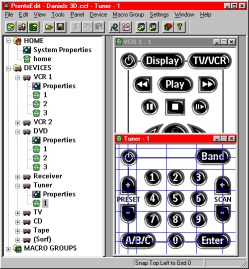 Anything and everything! Philips has developed a truly unique software package that provides complete control over the remoteís user interface. Available as a 4mb download from Philipsí web site, ProntoEdit quickly installed itself under the Program Files folder and created itís own folder and icons. Also available from Philipsí site is a 29-page professionally formatted Adobe Acrobat manual with over 40 answers to common questions. Although adequate for basic operation and navigation, it can sometimes be wordy in explanations of what ought to be simple methods. After plugging their Pronto into an open serial port, the first function users should perform isnít actually covered in the manual. "Update Pronto", available under the Tools menu, flash-upgrades the physical remoteís firmware to the latest revision, which includes several bug fixes and new features such as a fourth symbol keyboard. If your Pronto was shipped with a cable you probably already have Apps 4.5 installed, but as an even newer version is now available this procedure is still recommended.
Anything and everything! Philips has developed a truly unique software package that provides complete control over the remoteís user interface. Available as a 4mb download from Philipsí web site, ProntoEdit quickly installed itself under the Program Files folder and created itís own folder and icons. Also available from Philipsí site is a 29-page professionally formatted Adobe Acrobat manual with over 40 answers to common questions. Although adequate for basic operation and navigation, it can sometimes be wordy in explanations of what ought to be simple methods. After plugging their Pronto into an open serial port, the first function users should perform isnít actually covered in the manual. "Update Pronto", available under the Tools menu, flash-upgrades the physical remoteís firmware to the latest revision, which includes several bug fixes and new features such as a fourth symbol keyboard. If your Pronto was shipped with a cable you probably already have Apps 4.5 installed, but as an even newer version is now available this procedure is still recommended.
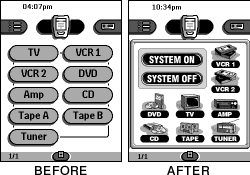 Multiple File Handling
Multiple File Handling
Upon exploring a few menu items the first obvious benefit of ProntoEdit is that you can open, save and merge any number of configurations - both your own and those downloaded from sites on the Internet. CCF file contents are displayed as a familiar Windows file navigation tree with three main sections: Home, Devices and Macros. The "Home" section configures the main welcome screen of the Pronto where the main list of configured components is stored. "Devices" is where all actual component panels are arranged, and "Macros" is where screens dedicated to system automation routines are located.
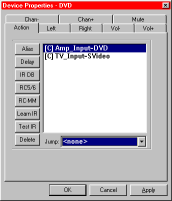 Under the expanded contents of the Home section is a System Properties screen where all default IR signals are defined for the Left, Right, Volume, Mute and Channel buttons - a handy feature if you always use the Amplifier to control the volume and donít want to set those buttons up for every device. Each component under the Device section also has a similar Properties screen where hard-button signals are assigned for all panels therein. Assignments on this screen override any defaults you may have set up in the main Properties screen.
Under the expanded contents of the Home section is a System Properties screen where all default IR signals are defined for the Left, Right, Volume, Mute and Channel buttons - a handy feature if you always use the Amplifier to control the volume and donít want to set those buttons up for every device. Each component under the Device section also has a similar Properties screen where hard-button signals are assigned for all panels therein. Assignments on this screen override any defaults you may have set up in the main Properties screen.
A most useful feature is the ability to assign any combination of IR commands to a particular button. Thatís right, every button on every panel can be a macro! Each macro can consist of up to 255 learned signals, signals aliased from other buttons and timed delays. Aliases can be used on any button and reference another buttonís stored IR code, eliminating the potential waste of storing duplicate signals. You can even alias to macros - or while in a macro, to another macro! The dedicated Macro Menu becomes almost pointless with this powerful feature.
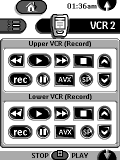 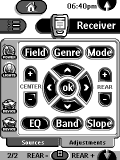  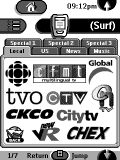
| 
